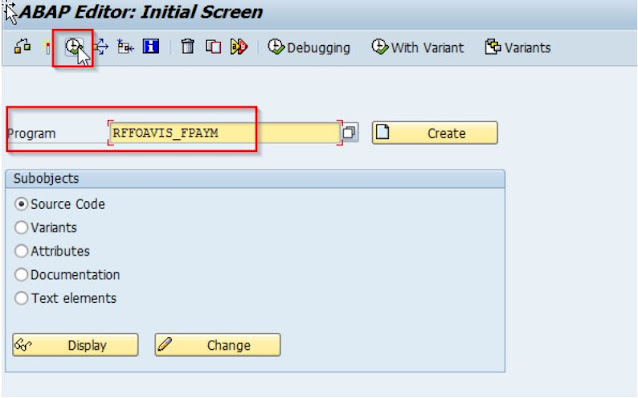Today I will show you a way to retest the creation of Vendor Payment Advices in a similar way to my previous post.
In this case, this technique is really useful whenever you are developing your Vendor Payment Advice Form and you have your Abap developer asking you for the steps to generate the form. In this case, it will be hard for him to generate data for Vendor Invoices, do a Payment Proposal, pay it and trigger the Advice from it. That without mentioning that the Business Partner - Vendor needs to be properly setup and that he does not get any errors while generating the Payment Proposal (which it is quite common). That is to much for an Abaper !!! Not that they cannot do it, but imagine that this is not the only area / module that they work on. They cannot know how to do everything in the system. Even some Finance consultants that are not that experienced have issues doing this ...
Now, considering that you have a previously created and completed Payment Run for which the system should have triggered a Payment Advice Form, you will follow my steps and be able to continuously use the same one over & over.
Go to SE38 and execute program RFFOAVIS_FPAYM
Now that we have entered into the Payment Advice Program, you will enter the "Program run date" and the "Identification feature" (Ex. 20200305 and AD001) of your previously executed Payment Run that already triggered a Payment Advice.
This will trigger the creation of the Payment Advice again and you or your Abap developer will be able to see the changes that he did in the Form.
The Payment Advice will be generated and sent to your Spool or via email depending if you have in place the necessary development to trigger it via email. (not part of this explanation).
If he needs to do more changes, he will just go back to the Form, adjust it and then re-execute this procedure.
With this, you or him does not need to re-generate a whole set of new data and transactions every time he needs to do some testing or adjustments.
** Note: The Paying Company Code and the payment method are not needed, you can leave it blank if you need. They were part of a previous capture that I had.
If your Company and/or Project needs to implement this, or any of the functionalities described in my Blog, or advise about them, do not hesitate to reach out to me and I will be happy to provide you my services.