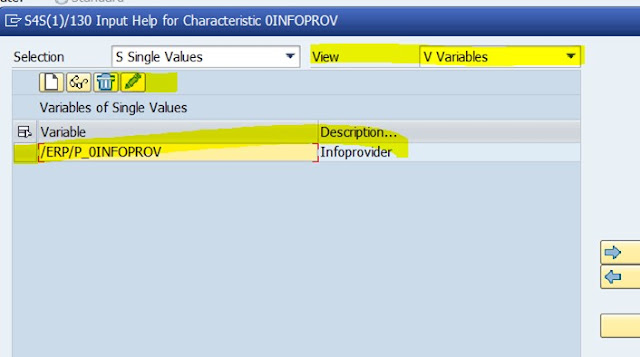How to do Planning in SAP has changed who knows how many times in the last 15 years. From Classic Planning using the CO Tables in ECC, then adding some sort of planning in BI with NWBC, SAP recommending BPC (Business Planning and Consolidation) and some other variations. Once S/4 HANA was launched, they started pushing for BPC Embedded for S/4 (around S/4 1610 version). Then "cloud season" started and they came up with SAC (SAP Analytics Cloud) which is the latest one that they want you to adopt. But for sure it does not come for free and you have to pay an extra fee / subscription to use this Cloud solution.
Now, if you do not want to break the bank and pay extra for a Cloud solution that you might not want. How do you do planning in S/4 HANA ?
Classic Planning using the old totals tables (Ex. CO Planning, Profit Center Planning, COPA KEPM Planning), it is not the preferred option for S/4. It comes already deactivated out of the box and you have to follow a couple of OSS Notes to re-activate that. Also the new series of Actual vs. Plan Fiori Apps, do not read those tables. So if you try to use them for reporting, they will not show you Plan data. There is a way around it to transfer the Classic planning figures so the Apps can report that data, but not the preferred one either (at least for me).
BPC Embedded for S/4 HANA, could be an option. SAP has recommended it at the time of S/4 version 1610 or 1709 but has moved away from it since and it is not recommending it anymore. In fact they have plan to sunset this one too. Also in order to use this option, you need to have an extra license for BPC Embedded ($$$). Not my preferred one either.
Finally, SAC - SAP Analytics Cloud for planning. It is the new kid on the block from SAP for Planning. More and more "planning stories" are being developed and released every year for it and it became a world on its own. SAP wants you to adopt it. For sure, it is extra ($$$) and you have to pay a subscription to be able to use it.
Now ... I have a solution that is hidden out there that is none of these 3 and will not cost you a penny and comes included as part of your S/4 HANA package and license. It is just a small configuration / activation change and it will become available for you.
The solution
The solution is based on the below 2 OSS Notes and an SAP Help link.
https://launchpad.support.sap.com/#/notes/2503495
https://launchpad.support.sap.com/#/notes/3033876
SAP Help Procedure to EDIT the variable INFOPROV
From the Notes
1. The customer could – at system setup – set the default value for the variable /ERP/P_0INFOPROV to Info Cube or ACDOCP.
S/4 HANA out of the box, comes configured with the Info Cube option; which it translates into using BPC Embedded for planning. This is not an option that you would prefer, as it will require you to have an extra license.
If you set it up for ACDOCP, all the Actual vs. Plan Fiori Apps will work correctly and report Plan data.
Also you will be able to upload your Plan data using the Fiori App "Upload Plan Financial Data". This will store the data directly in Table ACDOCP. This applies for COPA Market Segments plan data, Cost Center, Profit Center, P&L, Balance Sheet Planning, Internal Orders, etc.
This App will allow you to plan outside (like in Excel), populate the loading template and then upload it in the App.
Step-by-step setup
Tcode
RSPLAN
Locate the InfoObject 0INFOPROV (InfoProvider) in the Selections screen area. Choose right next to the Restriction column the "puzzle" icon.
In the View field, choose Variables from the dropdown list
Choose the /ERP/P_0INFOPROV variable in the Variables of Single Values table. Then choose the "pencil" icon to modify.
Note: You are finally in the editing dialog of the /ERP/P_0INFOPROV variable.
Click in the "footprint and yellow arrow" icon twice to get to the Default Value(s) field.
Choose the InfoProvider of your choice and confirm it
InfoProviders
for Plan Data
You
can use the following InfoProviders for storing plan data:
- /ERP/SFIN_R01 S/4HANA Financials: InfoCube for Plan
Data (this is S/4 out of the box and will use BPC Embedded for S/4, which we do not want to)
- /ERP/SFIN_V20 S/4HANA Financials: Plan Data from
ACDOCP
Virtual InfoProvider which stores plan data records in the ACDOCP table, which has almost the same structure as the ACDOCA table. (this is the one we want and that costs nothing ($$$) and does not require an extra license)